Save to Repository
With this dialog you save your BPMN document to a folder in the repository. You can choose the folder by the button “…” which opens another dialog for a file explorer, where you can either choose the desired folder or create a new one.
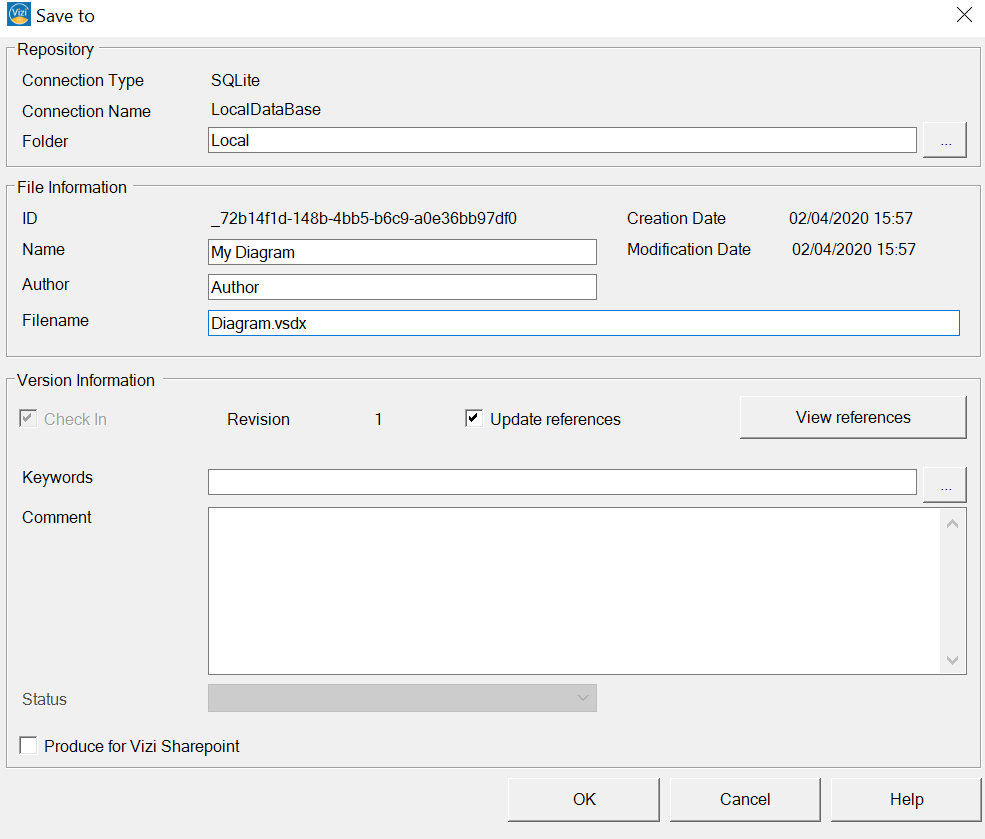
Below in the section Version Information the document can be marked for Check In. Note that this option is disabled if you save a document for the first time (since every document has to be checked in the first time).
Comment your changes in the Comment field.
With the button OK you save the document to the repository.
Allocate one or more search phrases to the document in the field Keywords. You can enter them directly in the text field, separated by “;” or by opening a Keyword dialog over the button “…”.
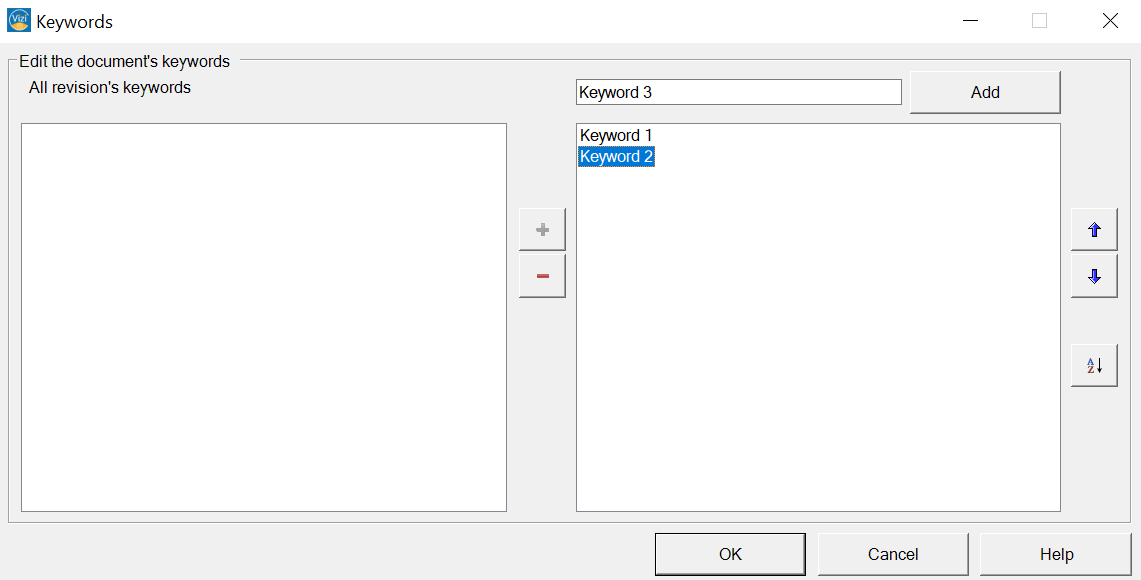
In this dialog you can write the Keyword in the space on the top right and add it to the list. Further you can sort them either manually by using the arrow symbols on the right or order it alphabetically . To remove a keyword you can use the minus sign. Note that for all of those actions you have to select a keyword by using a left mouse click on it. If you have already saved revisions of your document into the repository, previously used keywords will appear in the left window and can be added to the current revision by using the plus sign.
Further; Hovering with your mouse over the symbols additional Information and help will appear.
For any action in this dialog apart from adding new keywords you have to choose at least one keyword with a left click. For this the standard button combinations are available for multiple selection. “Ctrl+Left mouse button” and ” Shift + Left mouse button“.
With the button OK you save the Keywords and the dialog will close.


