For creating a process report (Create an Excel file) go to the backstage menu go on Vizi-Modeler/ProcessModeler 6 Publish & Export and finaly choose “Report”.
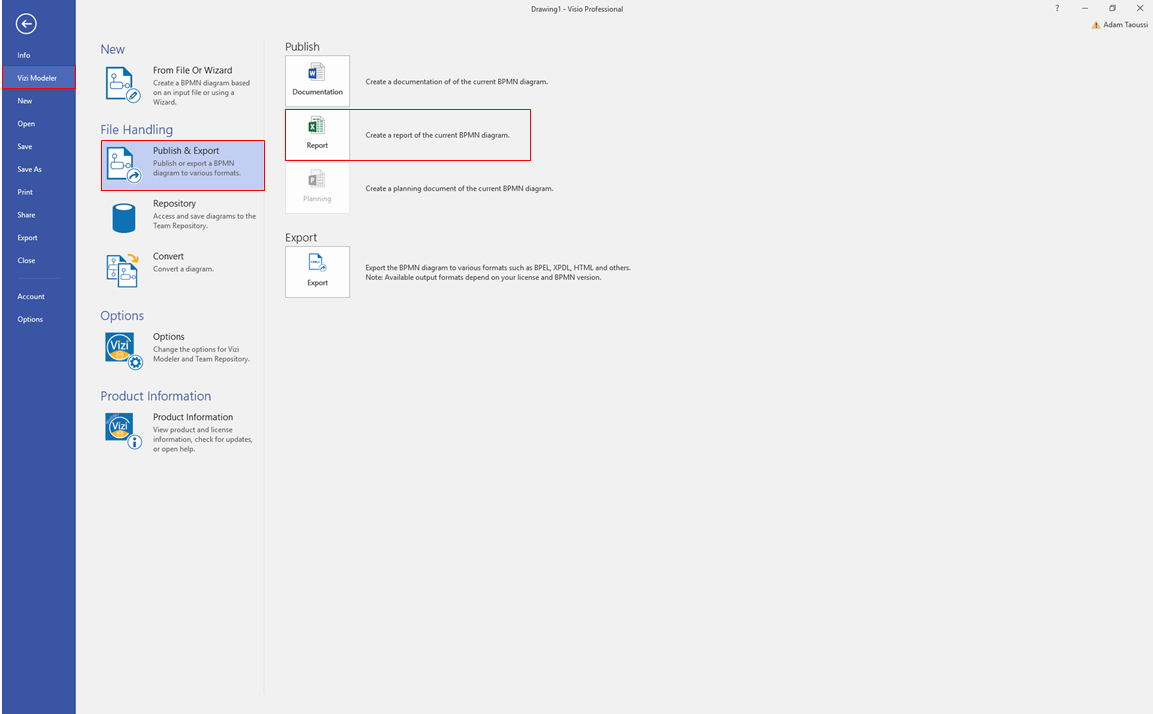
Now you should see this window (Left in this Picture). Now choose “new”, if you want new settings for your report and/or if you dont have already done a process report. After choosing “new” you should see the window on the right in this picture. You can also use already created settings for your reports, but it will use the exatcly same settings for your diagram again.
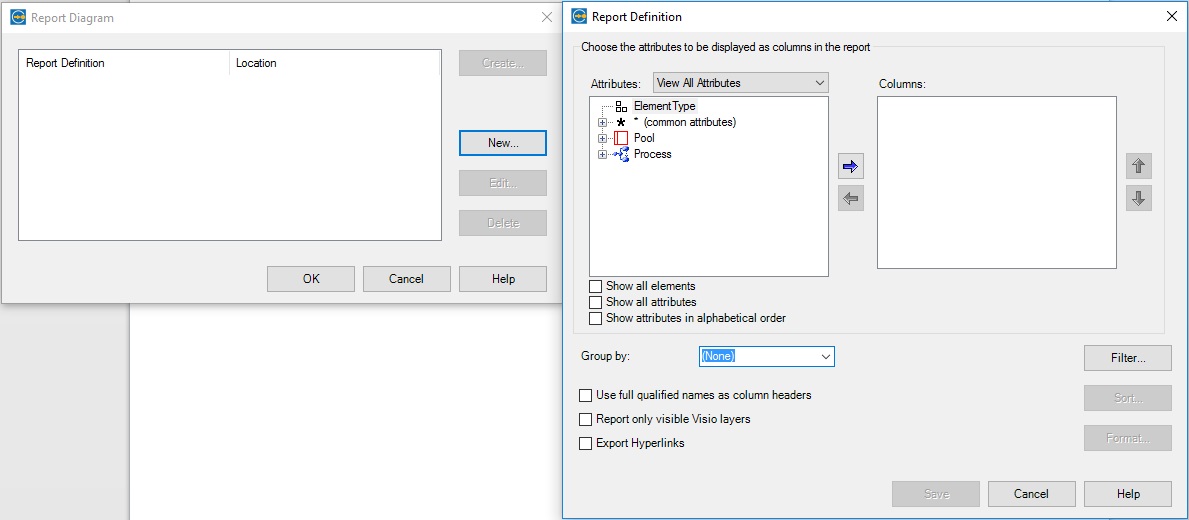
Explanation: In this menu (right picture) you can choose which BPMN Elments will show up in your Excel report, how they should be sorted and much more.
To add elements just search the element in the left casket and click on the blue arrow. now your chosen element should show up in the right casket “Columns”. After you are satisfied with the settings save them and click on create (Left window in the picture).


