Upon opening a diagram from the repository, the following menu will appear. Here you have multiple options at your disposal to faciliate the search for the desired file.
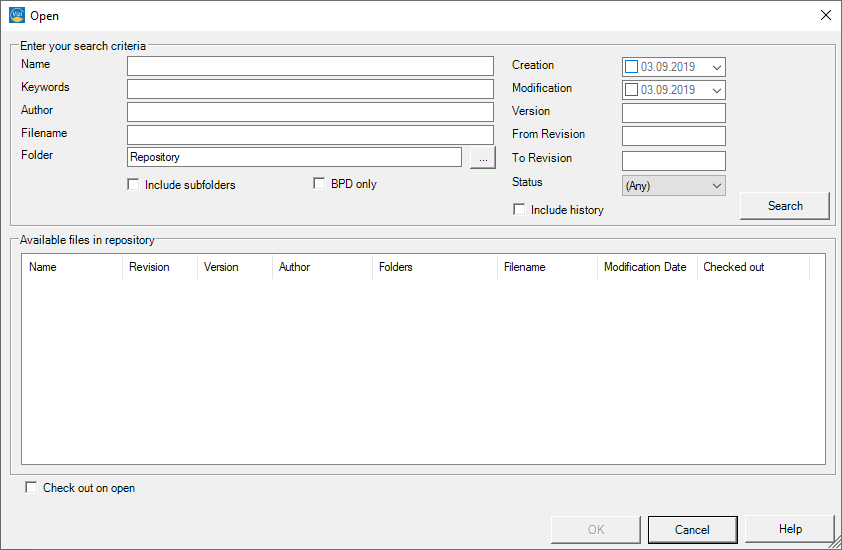
To specify the search results you can either type in the name, the author or keywords of the file you want to open. To further specify the search you can also specify the folder. Further options allow you to specify a timeframe for the creation or the modification of the file or the version and/or revision numbers. Further these search parameters do not work exclusive, meaning you can use multiple options at once to further narrow down the search results.
The search function can be equipped with ” literal “.
Means you can enter:
Lane : < keyword >
The spelling of the literal is ” camel case ” (the first word must be small, the secon must be tall).
The following keywords can be used :
-
- diagram
- startEvent
- intermediateEvent
- endEvent
- task
- subProcess
- gateway
- sequenceFlow
- messageFlow
- association
- textAnnotation
- group
- dataObject
- dataStore
- pool
- lane
- process
After starting the search, which is done by hitting the dialog “Search”, all files which correspond to your specifications will show up in the lower half of the pop-up menu.
To open the file simply select the desired file and confirm the opening by hitting “OK”.
If desired the file can be checked out before opening, which is done by choosing the corresponding option on the bottom left part “Check out on open” before hitting “OK” to open your file. A selection of this option will be shown by a hook in the panel.
Versions:
The Vizi Modeler Repository is a versioning file system, which means it allows for a file, in this case diagrams, to exist in several Versions at the same time. This allows for Revision control. Each time you save to the Repository you can choose to save the diagram as a new version, which will create a new file with the same name, but a different version number. This helps in case an error occured so you can go back to an older version without the need to undo all your previous work.
Revisions:
Revisions in this dialog here means the entirety of all versions of a file. File Revisions will be represented by a timestamp and date of change. Therefor you will be able to filter out very old revisions of your file and decrease the amount of files.
Check-Out:
By Choosing the Option Check out on open, you will prevent other users that have access to your repository to open and editing the very xame document This can come in handy to prevent multiple people working on the same process, which leads to a more efficent work environment.


