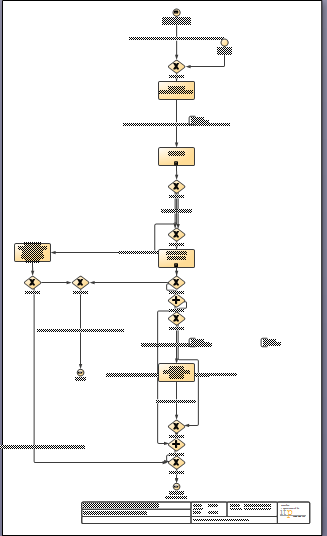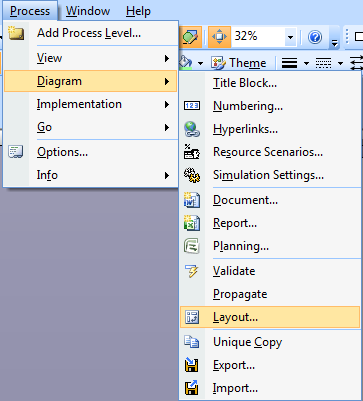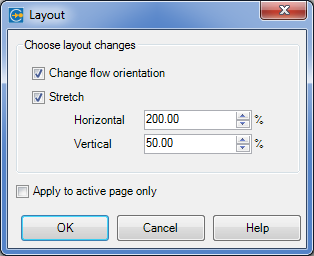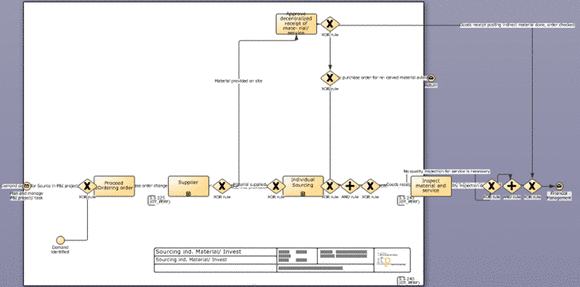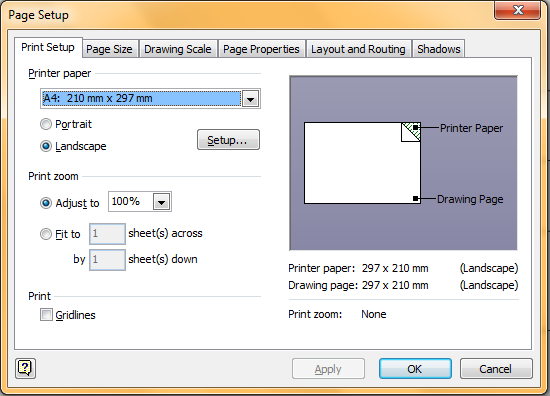Backstage
In the backstage menu of Process Modeler (File menu -> Process Modeler for Ms Visio 2010) you find a large set of functionalities and options that enable you to:
- Generate new diagrams (New)
- Publish, convert and export diagrams, as well as use the Repositories (File Handling)
- Define basic settings of Process Modeler (Options)
- View product and license information and check for updates (Product Information)
Convert a BPMN 1.2 diagram to a BPMN 2.0 diagram
It is now possible to convert an existing BPMN 1.2 diagram into a newer BPMN 2.0 diagram.
Open your BPMN 1.2 diagram and select File->Process Modeler->Convert to BPMN 2.0…
A new BPMN 2.0 diagram will be created and saved at the same location as your old BPMN 1.2 diagram. The original BPMN 1.2 stays untouched, allowing you to switch back to the original file at any time.
Warning: Please note that at this stage not all information can be converted to the BPMN 2.0 diagram. The following information will be lost:
- Repository references
- Risk
- controls
Will I lose data when converting a BPD from BPMN 1.2 to 2.0?
There are two different aspects related to this question:
- The BPMN model data
- Additional data outside the BPMN schema
The BPMN model data
The BPMN 1.2 schema (the so-called XML defined by itp-commerce and compliant to the OMG specification) has been replaced by the OMG’s official BPMN 2.0 XML schema. Besides the common translation of different schemas, the BPMN 2.0 specification also defines some new concepts and elements while disposing of others. Process Modeler will convert all BPMN 1.2 aspects to the BPMN 2.0 schema.
Additional data outside the BPMN schema
Some BPMN 1.2 features specific to Process Modeler are not yet supported in BPMN 2.0. As a consequence, some of the data cannot be converted or copied and may therefore be lost. This will include Repository References and Risks and Controls.
Import External Files
Use this dialog to import external files into the current BPMN 2.0 document. Once the files have been imported, the BPMN elements contained therein can be referenced from within your current document.
Example: If you want to use a Call Activity to call a global element already defined in a different file, you can import that file so that the elements therein can be referenced via the Call Activity’s context menu.
Note: Currently, only BPMN 2.0 documents can be imported.
Import as new Business Process Diagram
Processes from any compliant format below can be imported as a new Business Process Diagrams using the menu File->Process Modeler->Create from….
- BPEL 1.1
- BPEL 2.0
- XPDL 1.0 / XPDL 2.0 / XPDL 2.1
- XLANG/s (BizTalk)
-
Simple XML
- BPMN 2.0
- ARIS XML
- MS Excel
- MS PowerPoint
BPEL 1.1
Choose BPEL 1.1 from the list.
Press Import to choose the BPEL 1.1 file(s) that shall be imported.
BPEL 2.0
Choose BPEL 2.0 from the list.
Press Import to choose the BPEL 2.0 file(s) that shall be imported.
XPDL 1.0 / XPDL 2.0 / XPDL 2.1
Choose XPDL 1.0 / XPDL 2.0 / XPDL 2.1 from the list.
Press Import to choose the XPDL 1.0 / XPDL 2.0 / XPDL 2.1 file(s) that shall be imported.
XLANG/s (BizTalk)
Choose XLANG/s BizTalk from the list.
Press Import to choose the XLANG/s file(s) that shall be imported.
Simple XML
Choose Simple XML from the list.
Press Import to choose the Simple XML file(s) that shall be imported.
BPMN 2.0
Choose BPMN 2.0 from the list.
Press Import to choose the BPMN 2.0 file(s) that shall be imported.
Aris XML
Choose Aris XML from the list. Version 6 and up is supported.
Options:
- Select the option Use graphical infos in AML, if the imported diagram shall use the graphical information stored in the ARIS XML file.
Press Import to choose the Aris XML file that shall be imported.
Microsoft Excel
Choose MS Excel (2000 or higher) from the list.
Options:
- Select the option Convert to BPMN if the imported diagram should be converted to a BPMN diagram.
- Select the option Detect Lanes if the diagram in the Excel document is organized into Lanes (columns as Lanes). Enter the row number that contains the names of the Lanes in the Lanes are in row field (the field is only visible if the option is checked).
Press Import to choose the Excel file that shall be imported.
Microsoft PowerPoint
Choose MS PowerPoint (2000 or higher) from the list.
Options:
- Select the option Convert to BPMN if the imported diagram shall be converted to a BPMN diagram.
Press Import to choose the PowerPoint file that shall be imported.
How do I change the flow orientation?
After the conversion from any other format (Visio, AML or just another BPMN diagram) it is necessary to change the flow orientation of the BPD.
The following example was created from an external source (AML file) and has a “top–down” orientation after conversion to BPMN. The following steps will show you how to change the flow orientation in order to obtain a “horizontal” flow.
Use the Process menu to change the layout:
The following dialog will be displayed:
Finally, you will have to change the page size by using the Visio menu “File -> Page setup…”.